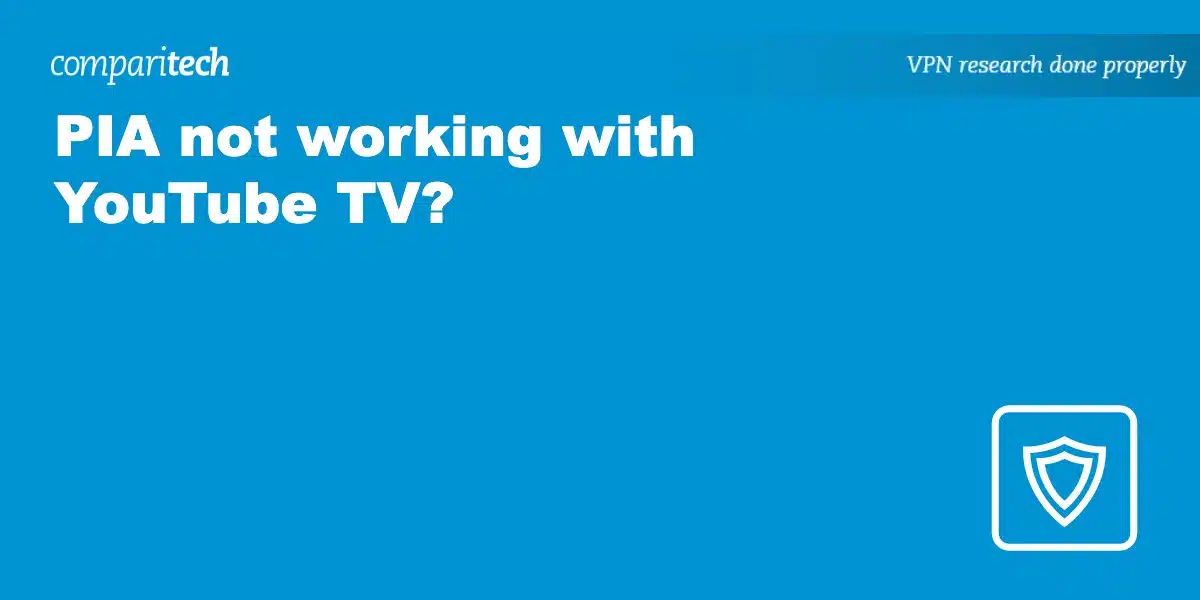If you’ve had little to no success using Private Internet Access (PIA) to stream YouTube TV from abroad, we understand your frustration. The harsh reality is that most VPNs may not work reliably with this streaming service.
When attempting to access the platform from outside the US using PIA, it’s not uncommon to run into Youtube TV’s “VPN/proxy detected” error. This lets you know YouTube TV has detected that you’re using PIA and blocked it.
If you’re using PIA and YouTube TV has blocked your access, this is far from a dead end. Read on to learn how you can fix this problem, along with several handy facts regarding YouTube TV and VPN access.
Does PIA work with YouTube TV?
PIA is not the best VPN for bypassing region locked content, and it won’t always work seamlessly with YouTube TV. As noted on its website, PIA primarily focuses on promoting online security and protecting user privacy.
Furthermore, this is a relatively small VPN provider compared to other top tier providers like NordVPN and Surfshark. As such, PIA may not be in a position to dedicate sufficient resources to bypassing geo restrictions and letting you access content that’s not licensed abroad.
What to do when PIA can’t access YouTube TV
Most users have reported Youtube TV’s “VPN/proxy detected” error with other VPNs as well, not just PIA. There are a couple of quick fixes to this that you could also apply if you encounter problems with other streaming services. Try this:
- Check your IP address: Your IP address might fail to change when you initially connect to a PIA server. This allows YouTube TV to easily detect your IP address and deny you access. Therefore, we recommend checking whether your IP address has changed before taking further steps.
- Connect to a different US based server: Being unable to access YouTube TV may be attributed to the particular server you’re using rather than the VPN as a whole. There’s a good chance the server you’re using is experiencing downtime or YouTube TV has blacklisted its IP address. Try connecting to different servers in the US to see if it fixes the problem.
- Check for VPN updates: VPNs usually release regular updates to patch bugs, enhance their ability to bypass licensing restrictions, and beef up their overall performance. Check if you’re running the latest version of the PIA app or browser extension to ensure it’s not impacting your access to YouTube TV.
- Clear your browser cache and cookies: Whenever you’re using a streaming platform like YouTube TV, your browser or the YouTube app stores cookie data and a cached page version to allow faster loading next time. You can clear your cache and cookies to get rid of the logs of your blocked visits to YouTube TV.
- Tweak your firewall and antivirus settings: Antivirus software and firewall settings have this habit of preventing access to YouTube TV if you’re on a VPN. Be sure to allow an internet connection with your VPN.
- Disable location services: YouTube can check your virtual IP address against your real GPS location, and it will block your connection if there’s a mismatch. To prevent this, disable your location services and clear your browser history. Try establishing the connection again to see if you can now stream seamlessly.
- Opt for an alternative VPN service: There’s a broad range of great alternatives if you can’t access YouTube TV with PIA. NordVPN and ExpressVPN are our top picks and work exceptionally well with this streaming service.
Alternative YouTube TV VPNs
Being one of the world’s largest providers of streaming services, YouTube has the resources and expertise it takes to block most VPN access. As a result, smaller VPN providers often struggle with this platform.
But despite the difficulty, a few reputable VPN services work exceptionally well with YouTube TV. Based on over 5000 VPN tests, we’ve highlighted the best VPNs for YouTube TV below:
- NordVPN: This is our best pick for YouTube TV. NordVPN boasts lightning fast servers, exceptional streaming capacity, remarkably strong security features, a strict no-logs policy, and a 30-day money-back guarantee.
- Surfshark: A fast and secure provider with no connection or bandwidth limits. Works great with YouTube and similar services, even in countries like China.
- ExpressVPN: Has a large network of fast servers capable of HD speeds. Offers intuitive apps for all platforms.
- CyberGhost: A great choice for VPN newbies, with easy to install apps that are also straightforward to operate. Plenty of servers in the US and 89 other countries. Offers a competitive 45-day money-back guarantee.
- IPVanish: Has reliably fast servers for streaming media and allows any number of simultaneous connections on one account. Offers a 30-day money-back guarantee.
- PrivateVPN: Offers superb speeds for streaming and downloading content. Works to securely access most streaming services including YouTube TV, with over 200 servers in 60+ countries.
- Atlas VPN: Speedy, secure, and can protect every device you own. Ideal for streaming and downloading content from YouTube TV.
WANT TO TRY THE TOP VPN FOR YOUTUBE TV RISK FREE?
NordVPN is offering a fully featured risk free 30 day trial if you sign up at this page. You can use the VPN rated #1 for YouTube TV without limits or restrictions for a month, which is great if you want to keep watching while on vacation.
There are no hidden terms. Simply contact support within 30 days if you decide NordVPN isn’t right for you and you’ll get a full refund. Start your NordVPN trial here.
How to stream YouTube TV with a VPN
Using a VPN with YouTube TV is simple if you follow the correct steps. Anyone can securely access the platform’s content from anywhere in the world, provided they have a valid US IP address. And that’s where a reliable VPN comes in.
Follow these simple steps to watch YouTube TV with your preferred VPN:
- Start by signing up for a reliable VPN like the ones we’ve highlighted. Our top recommendation is NordVPN.
- Next, install the VPN software on your computer, smartphone, or compatible router. Top tier VPN providers have apps for Android, iOS, macOS, and Windows, so be sure to download the right version.
- Log in to the VPN app and connect to any of its servers in the US.
- Create a YouTube TV account if you don’t have one already. Please note that this step requires a payment method linked to a US address.
- Try loading video on YouTube TV to test if the VPN has granted you secure access with a US IP address. If your video doesn’t load within a short time, refresh the page or try clearing your app or browser’s cache and cookies.
If you want to watch a live show, we strongly advise you to perform these steps before the show airs. This will buy you enough time to contact your VPN provider’s customer support in case you’re stuck at any point.
Youtube TV “VPN/proxy detected” error
If you get the error message “VPN/proxy detected,” it means YouTube TV knows you’re using a VPN and has blocked it. Luckily, the VPNs highlighted above are incredibly reliable and will let you access YouTube TV securely from abroad.
That said, you may have to deal with temporary glitches once in a while. Your VPN of choice may stop working with YouTube TV for any of these reasons:
- YouTube TV has blacklisted the server you’re using
- Your device’s real location and IP address don’t match
- You’re on a virtual server whose location YouTube TV can see
- YouTube TV has stored a tracking cookie on your device telling its servers you’re not in the US.
It is with these risks in mind that we’ve highlighted our tried and tested workarounds. And while all VPNs are vulnerable to blocks, we highly recommend NordVPN as it has proven to be the most reliable at bypassing VPN restrictions from several local streaming services. Plus, it offers a 30-day money-back guarantee just in case you’re unhappy with the service.
Frequently Asked Questions
Can I unblock YouTube TV servers with a free VPN?
Let’s face it, free VPNs do not offer the same level of service as their top tier premium competitors. While they often attract many users, free VPNs typically have only a handful of servers that can’t effectively handle the load.
Unsurprisingly, users frequently struggle with extremely slow browsing speeds as well as low resolution videos that pause frequently to buffer.
And because maintaining an international server network is expensive, free VPNs usually find various ways to profit from their users. These include placing annoying ads on the sites you visit and using tracking cookies to keep logs of your browsing activities.
While a VPN should beef up your online privacy, free VPNs are notorious for selling user data to third parties without their knowledge. To stay on the safe side, we highly recommend using a reputable VPN with a clear, user first privacy policy.
Furthermore, since YouTube is one of the world’s largest streaming services, a free VPN may lack the necessary technical infrastructure to bypass its geo restriction measures in the first place.
Is it legal to use a VPN for YouTube TV?
Yes, it’s legal. Using a VPN to access the internet securely and stream YouTube TV when you’ve traveled abroad doesn’t constitute an offense. For what it’s worth, you’re a paying subscriber and have the right to stream your account via a secure connection.
Understandably, YouTube only restricts access to its content in unlicensed regions by blocking VPN servers and proxies rather than canceling user accounts. That said, it’s vital that you employ the services of a reliable VPN provider that knows how to stay a step ahead of YouTube’s VPN blocks.
We’ve tested all our recommendations extensively to ensure that their servers are ideal for streaming YouTube TV abroad.
Will a VPN for YouTube TV cause buffering?
Frankly speaking, any VPN will almost always reduce your internet speeds to some degree. But thanks to faster protocols and improved optimization, leading VPNs are now significantly quicker than they used to be.
While YouTube TV requires a download speed of no less than 3 Mbps for an optimal experience, live streams and 4K content will undoubtedly require higher speeds.
So, provided your base connection can deliver speeds of around 30 Mbps, you shouldn’t notice any lag or buffering while using a fast VPN, even on the highest video resolutions.
But should you notice any problems, you might want to lower your video quality, contact your VPN’s customer support, or wire your computer directly to the router instead of using a wi-fi connection.
What can I watch on YouTube TV?
YouTube TV offers a stunning collection of more than 90 channels as part of its current standard subscription. There’s also an option of including 16 additional ones for an extra payment. Here’s a highlight of YouTube TV’s most popular networks:
Does YouTube TV stream at 4K?
YouTube only streams at 1080p resolution by default. However, the service recently introduced an add-on dubbed 4K Plus so users can unlock 4K UHD playback for select live and on demand programs.
Do you need a smart TV to watch YouTube TV?
Absolutely not. Your household members can enjoy unlimited streaming across multiple devices. That’s because YouTube TV has reliable apps for Android, iOS, Amazon Fire Stick, Chromecast, Roku, PlayStation, and Xbox.
Alternatively, you could watch on your preferred web browser or you can use the mobile app to view offline recordings on your smartphone or tablet.